前言
开发一个编辑博客内容的富文本编辑器,风格类似于 Notion 块级的编辑器,研究了 editorjs 开源项目,和它的风格接近,editorjs 界面简洁,操作个人感觉很高级,插件灵活易扩展,样式可编辑修改,开发成本也没有那么复杂
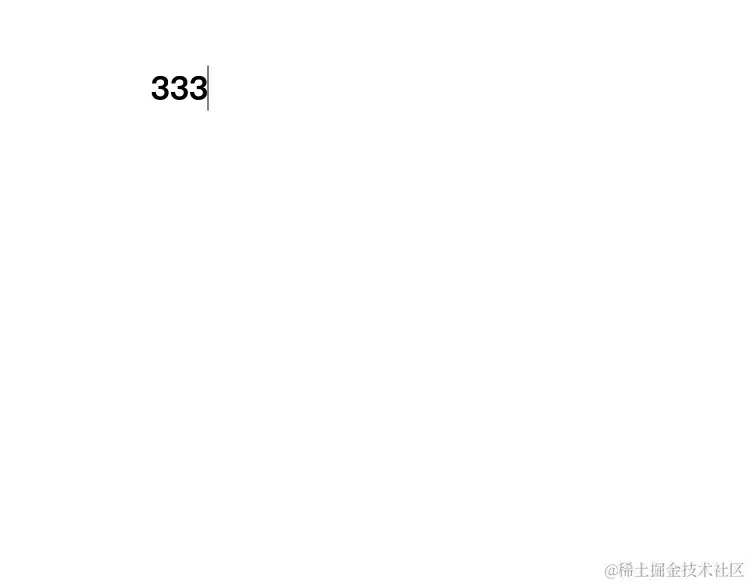
介绍
Editor.js 亮点
-
用户界面友好:Editor.js 提供了一个直观且易于使用的用户界面,能够轻松地创建和编辑文档
-
模块化编辑: 使用块级元素(blocks)的方式组织文本,每个块负责处理不同类型的内容,易于添加新功能或定制编辑器,如段落、标题
-
可扩展性: Editor.js 具有可插拔的API 插件,可以方便地扩展功能,添加自定义的插件和内容
-
跨平台兼容性: 编辑器输出简洁的 json 数据,可以解析转换嵌入到不同的平台和应用程序中,支持跨平台。
Editor.js 每一个 block 块时可编辑由 div contenteditable 属性实现,工作区由单独的块组成
如段落、标题、图像、列表、引号等。每个块都是由插件提供的独立内容可编辑元素,并由编辑器核心统一
开始安装
1npm i @editorjs/editorjs --save
引入使用
1import EditorJS from '@editorjs/editorjs';
2
3
4const editor = new EditorJS({
5
6 * Id of Element that should contain Editor instance
7 */
8 holder: 'editorjs'
9});
编辑器提供一个默认的段落块,要使用标题、列表等块,需要安装对应的插件,在awesome-editorjs 社区提供了丰富的插件
安装标题、列表插件
1import EditorJS from '@editorjs/editorjs';
2import Header from '@editorjs/header';
3import List from '@editorjs/list';
4
5const editor = new EditorJS({
6 holder: 'editorjs',
7
8 tools: {
9 header: Header,
10 list: List
11 },
12})
标题和列表可以支持配置,以 class 类作为插件,如开启行内工具 inlineToolbar,可配置 config 自定义配置、快捷键、和 svg 图标
1import EditorJS from '@editorjs/editorjs';
2import Header from '@editorjs/header';
3import List from '@editorjs/list';
4
5const editor = new EditorJS({
6 holder: 'editorjs',
7
8 tools: {
9 header: {
10 class: Header,
11 inlineToolbar: ['link'],
12 config: {
13 defaultLevel: 1,
14 levels: [1, 2, 3, 4]
15 },
16 toolbox: {
17 icon: IconH1,
18 title: 'H1'
19 }
20 },
21 },
22})
以修改标题配置为例
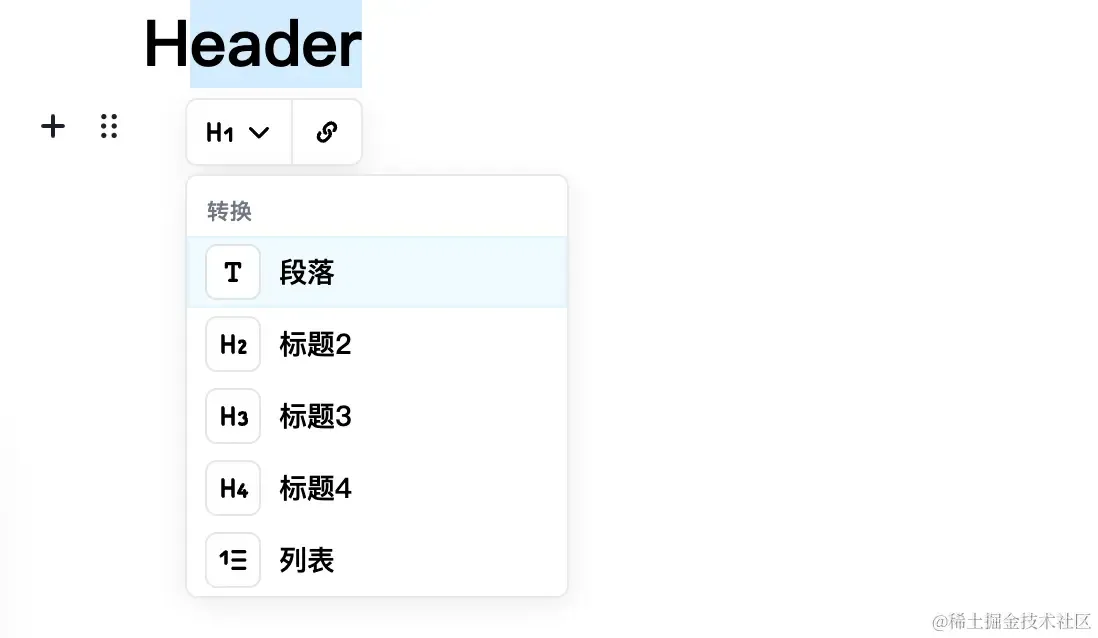
以上配置H1,默认创建 h1 标签,可以转换 h1-h4,行内工具只显示链接
editor.js 运行流程
1、首先需要实例化 EditorJs 编辑器实例,holderId 是它挂载的 id dom 节点
2、如果希望它在实例化后做一些工作,它提供 onReady 方法,它是异步执行的
1var editor = new EditorJS({
2
3
4 onReady: () => {
5 console.log('Editor.js is ready to work!')
6 }
7});
8
onReady 是异步执行,可以单独在外通过 promise、async/await 执行
1var editor = new EditorJS();
2
3editor.isReady
4 .then(() => {
5 console.log('Editor.js is ready to work!')
6 })
7 .catch((reason) => {
8 console.log(`Editor.js initialization failed because of ${reason}`)
9 });
10
11
12
13var editor = new EditorJS();
14
15try {
16 await editor.isReady;
17 console.log('Editor.js is ready to work!')
18} catch (reason) {
19 console.log(`Editor.js initialization failed because of ${reason}`)
20}
3、想知道富文本编辑器的数据发现变化,监听 onChange 事件
1var editor = new EditorJS({
2
3
4 onChange: (api, event) => {
5 console.log('Now I know that Editor\'s content changed!', event)
6 }
7});
编辑器功能
国际化
editor.js 国际化是通过提数字字典映射实现的,并不是根据 i18n ,映射字段配置在 i18n.messages 字段,主要分四部分
- ui:是编辑器内部核心的UI界面内容,如转换、点击添加等
- toolNames:块或行内块的名称,如锻炼、标题、列表、斜体
- tools: 插件自定义内部的命名
- blockTunes:块级转换,删除、上移、下移
1const editor = new EditorJS({
2 ...
3
4 i18n: {
5 messages: {
6 ui: {
7 blockTunes: {
8 toggler: {
9 'Click to tune': '点击转换'
10 }
11 },
12 inlineToolbar: {
13 converter: {
14 'Convert to': '转换'
15 }
16 },
17 toolbar: {
18 toolbox: {
19 Add: '工具栏添加'
20 }
21 },
22 popover: {
23 Filter: '过滤',
24 'Nothing found': '找不到'
25 }
26 },
27 toolNames: {
28 Text: '段落',
29 Bold: '加粗',
30 Italic: '斜体',
31 },
32 tools: {
33 paragraph: {
34 'Press Tab': '输入内容'
35 },
36 },
37 blockTunes: {
38 delete: {
39 Delete: '删除'
40 },
41 moveUp: {
42 'Move up': '上移'
43 },
44 moveDown: {
45 'Move down': '下移'
46 },
47 }
48 }
49
50 ...
51});
自动聚焦
第一次打开,自动聚焦到编辑器
1const editor = new EditorJS({
2
3
4
5
6 * Enable autofocus
7 */
8 autofocus: true
9})
展位符 placeholder
编辑时,内容为空的展位符提示
1const editor = new EditorJS({
2 ...
3
4 placeholder: 'Press Tab'
5
6 ...
7});
只读模式
readOnly 只读模式,场景可以根据权限判断是否有编辑权限
1const editor = new EditorJS({
2
3
4 readOnly: true,
5
6
7});
可以通过 调用 API 进行模式切换
1const editor = new EditorJS();
2
3editor.readOnly.toggle();
内联工具栏顺序
使用 inlineToolbar 属性开启内联工具,可排序
1const editor = new EditorJS({
2
3
4 inlineToolbar: ['link', 'marker', 'bold', 'italic'],
5
6 }
7});
Tunes 块连接
Editor.js 每一个块是独立的,也可以通过配置实现块连接
通过 editor.js 编写自己的连接块
1const editor = new EditorJS({
2 tools: {
3 myTune: MyTune
4 },
5 tunes: ['myTune']
6});
然后,在特定的块中,开启块的连接
1const editor = new EditorJS({
2 tools: {
3 myTune: MyTune,
4 blockTool: {
5 class: MyBlockTool,
6 tunes: ['myTune']
7 }
8 }
9});
实现这个功能的插件,如块的左中右对齐,editorjs-alignment-blocktune插件
保存数据
editor.js 输出干净的 json 数据,然后保存到后台,用于数据回显
1const editor = new EditorJS();
2
3editor.save().then((outputData) => {
4 console.log('Article data: ', outputData)
5}).catch((error) => {
6 console.log('Saving failed: ', error)
7});
outputData 输出的数据格式,它是一个 json 对象,数据存储到 blocks 数组中
- 对象 type 表现不同的块类型,如标题、段落、列表 type 分别表示为 header、paragraph、list
- 数据是存储到
data对象中,文本是在 text 字段表示,标题等级用 level
1{
2 "time": 1550476186479,
3 "blocks": [
4 {
5 "id": "oUq2g_tl8y",
6 "type": "header",
7 "data": {
8 "text": "Editor.js",
9 "level": 2
10 }
11 },
12 {
13 "id": "zbGZFPM-iI",
14 "type": "paragraph",
15 "data": {
16 "text": "dddd."
17 }
18 },
19 {
20 "id": "XV87kJS_H1",
21 "type": "list",
22 "data": {
23 "style": "unordered",
24 "items": [
25 "It is a block-styled editor",
26 "It returns clean data output in JSON",
27 "Designed to be extendable and pluggable with a simple API"
28 ]
29 }
30 }
31 ],
32 "version": "2.8.1"
33}
总结
从 Editor.js 的设计是有很多地方值得借鉴
- 它是使用 TS 的面向对象编程的,每个块的功能都定义的很清新,代码解偶
- 用实例化对象来做数据隔离,并通过设计API 通知外部的变化,如 onReady、onChange,在编辑器销毁提供 destroy 方法释放资源,防止内存溢出,方法的设计考虑的很全面
- 通过配置增强扩展,如自动聚焦、占位符、国际化,来扩展编辑器的功能
- 特别是它的插件设计机制,分为块级、行内工具等,每个块提供约定的api,短短几百行就可以编写一个自己的插件,文档易读
如果真正应用到线上产品,还是有很多地方需要打磨
- 工具栏功能需要加强,特别是链接工具,当聚焦到输入框,选中范围发生变化,要决解工具栏直接的切换问题
- 表格的功能,如拖拽、合并等高级功能
- 图片、按钮元素,在撤销、重做、回车键删除等的流畅体验操作
- 兼容移动端、小程序,需要编写一套解析规则
- ……
目前它的 start 数达到了 2.5+w,相信它将来会变得越来越强大,是一个不错的开源学习项目