前言
哈喽,大家好,我是asong,这是我的第九篇原创文章。今天给大介绍几种热加载的方法,大大提高我们的开发效率。本篇文章的所有实现都是基于GIN框架的,公众号有2020最新官方中文文档,后台回复:GIN(不区分大小写)即可获取。
本文的所有项目效果演示都是基于gin_jwt_swagger开源项目,项目地址:github.com/asong2020/G…
文章链接:听说你还不会jwt和swagger-饭我都不吃了带着实践项目我就来了
什么是热加载
如果你是一名python开发者,应该很熟悉这个。我们在Flask或者Django框架下开发都是支持实时加载的,当我们对代码进行修改时,程序能够自动重新加载并执行,这在我们开发中是非常便利的,可以快速进行代码测试,省去了每次手动重新编译。
如果你是一名JAVA开发者,不仅会听过热加载,热部署会跟着一块出现。热部署一般是指容器(支持多应用)不重启,单独启动单个应用。热加载一般指重启应用(JVM),单独重新更新某个类或者配置文件。
知道了什么是热加载了,想在项目开发中使用,该怎么做呢?下面就来介绍几种方法,想用哪个就用哪个,就是这么豪横。哼!!!
1. Air
github地址:https://github.com/cosmtrek/air Star:1.8k
它具有以下特性:
- 彩色日志输出
- 自定义构建或二进制命令
- 支持忽略子目录
- 启动后支持监听新目录
- 更好的构建过程
安装
1$ go get -u github.com/cosmtrek/air
使用
为了我们能够好的使用命令行操作,我们需要把alias air='~/.air'加到你的.bashrc或.zshrc中,根据你的系统进行选择,因为我是mac,所以我将alias air='~/.air'加到了vim ~/.zshrc中了。
然后命令下执行如下操作
1# 1. 进入你自己的项目目录
2$ cd /your_project
3# 2. 查找你的项目中是否存在 `.air.conf` 配置文件
4$ air -c .air.conf
5# 3. 没有则创建一个
6$ touch .air.conf
7# 4. 复制下面示例 `air.conf.example`到你的 `.air.conf`
8
9# 5. 启动热加载
10$ air
11# 6. 启动热加载 带打印log
12$ air -d
air.conf.example示例
参考:传送门
1root = "."
2tmp_dir = "tmp"
3
4[build]
5# Just plain old shell command. You could use `make` as well.
6cmd = "go build -o ./tmp/main ."
7# Binary file yields from `cmd`.
8bin = "tmp/main"
9# Customize binary.
10full_bin = "APP_ENV=dev APP_USER=air ./tmp/main"
11# Watch these filename extensions.
12include_ext = ["go", "tpl", "tmpl", "html"]
13# Ignore these filename extensions or directories.
14exclude_dir = ["assets", "tmp", "vendor", "frontend/node_modules"]
15# Watch these directories if you specified.
16include_dir = []
17# Exclude files.
18exclude_file = []
19# This log file places in your tmp_dir.
20log = "air.log"
21# It's not necessary to trigger build each time file changes if it's too frequent.
22delay = 1000 # ms
23# Stop running old binary when build errors occur.
24stop_on_error = true
25# Send Interrupt signal before killing process (windows does not support this feature)
26send_interrupt = false
27# Delay after sending Interrupt signal
28kill_delay = 500 # ms
29
30[log]
31# Show log time
32time = false
33
34[color]
35# Customize each part's color. If no color found, use the raw app log.
36main = "magenta"
37watcher = "cyan"
38build = "yellow"
39runner = "green"
40
41[misc]
42# Delete tmp directory on exit
43clean_on_exit = true
44
效果演示
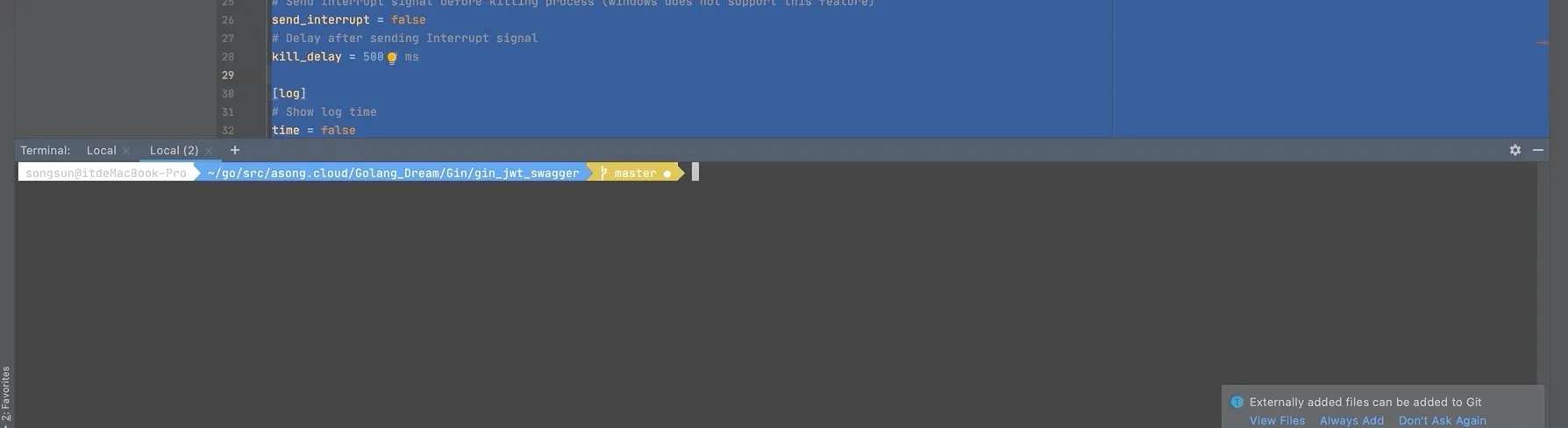
2. Fresh
github地址:https://github.com/gravityblast/fresh Star:2.8K
Fresh是一个命令行工具,每次保存Go或模版文件时,该工具都会生成或重新启动Web应用程序。Fresh将监视文件事件,并且每次创建/修改/删除文件时,Fresh都会生成并重新启动应用程序。如果go build返回错误,它会将记录在tmp文件夹中。
安装
1$ go install github.com/pilu/fresh@latest
使用
1# 进入你的项目目录
2$ cd /your_project
3# 启动
4$ fresh
效果演示
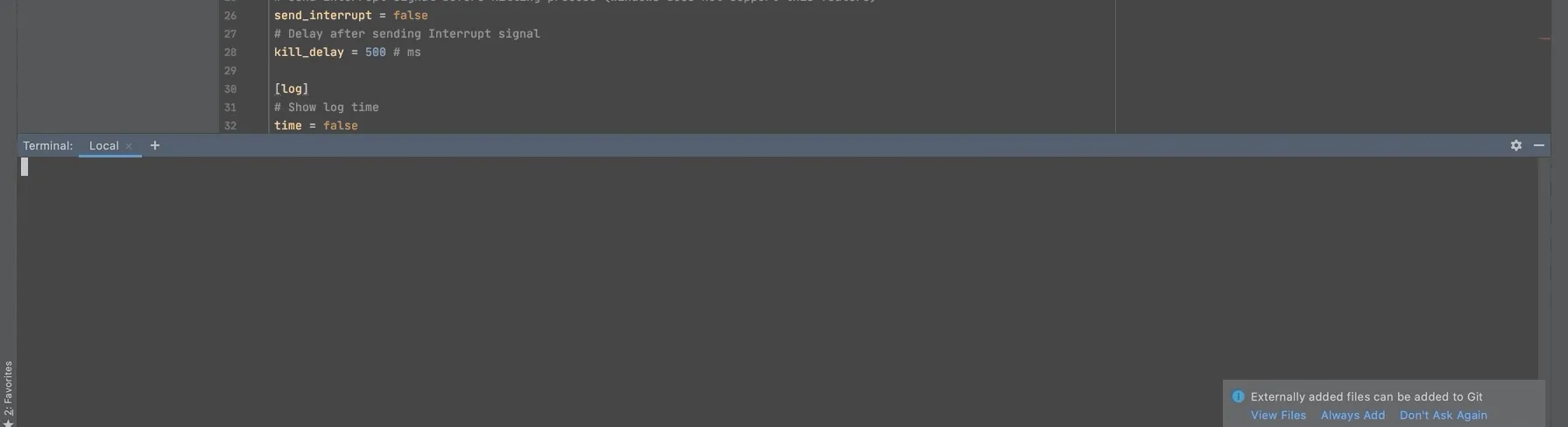
3. bee
github地址:https://github.com/beego/bee Satr:1.1K
bee是beego框架的热编译工具,同样可以对GIN框架进行热编译,使用起来很方便,功能也有很多,这里就不展开了,喜欢的可以去看文档,解锁更多玩法。
安装
1# To install bee use the go get command:
2$ go get github.com/beego/bee
3# If you already have bee installed, updating bee is simple:
4$ go get -u github.com/beego/bee
5# Then you can add bee binary to PATH environment variable in your ~/.bashrc or ~/.bash_profile file:
6$ export PATH=$PATH:<your_main_gopath>/bin
使用
1# 进入你的项目目录,注意:使用bee 项目必须要在GOPATH目录下
2$ cd /your_project
3# 运行程序
4$ bee run
效果演示
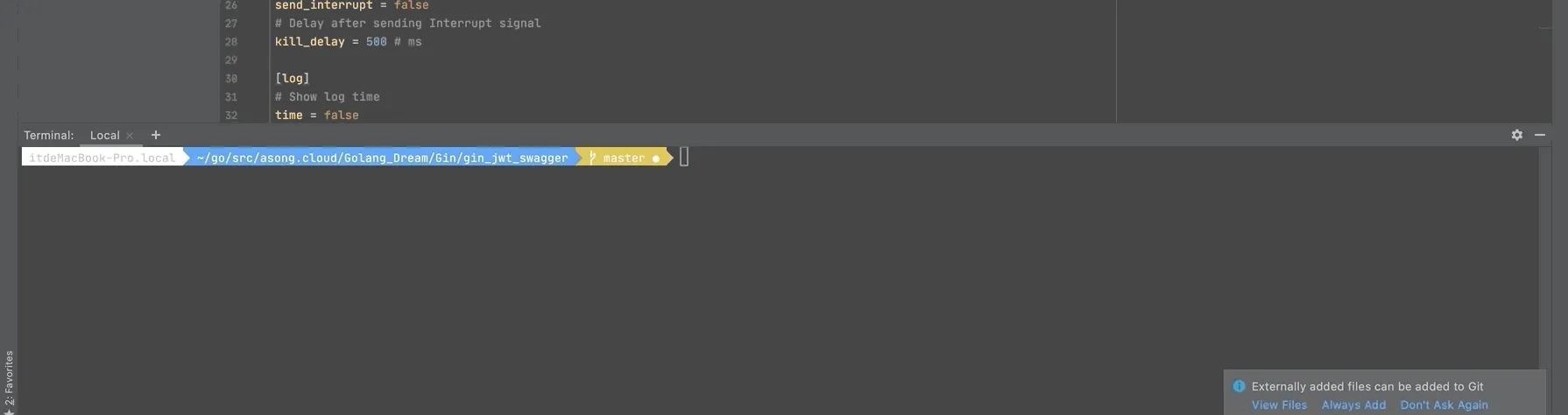
4. gowatch
github地址:https://github.com/silenceper/gowatch Star
Go程序热编译工具,通过监听当前目录下的相关文件变动,进行实时编译。
安装
1$ go get github.com/silenceper/gowatch
使用
安装完成后可以直接使用gowatch命令,命令行参数如下:
- -o : 非必须,指定build的目标文件路径
- -p : 非必须,指定需要build的package(也可以是单个文件)
- -args: 非必须,指定程序运行时参数,例如:-args=’-host=:8080,-name=demo’
- -v: 非必须,显示gowatch版本信息
1$ gowatch -o ./bin/demo -p ./cmd/demo
gowatch可以修改配置文件gowatch.yml
大部分情况下,不需要更改配置,直接执行gowatch命令就能满足的大部分的需要,但是也提供了一些配置用于自定义,在执行目录下创建gowatch.yml文件:
1appname: "test"
2
3output: /bin/demo
4
5watch_exts:
6 - .yml
7
8watch_paths:
9 - ../pk
10
11cmd_args:
12 - arg1=val1
13
14build_args:
15 - -race
16
17envs:
18 - a=b
19
20vendor_watch: false
21
22excluded_paths:
23 - path
24
25build_pkg: ""
26
27build_tags: ""
28
29
30disable_run: false
项目演示
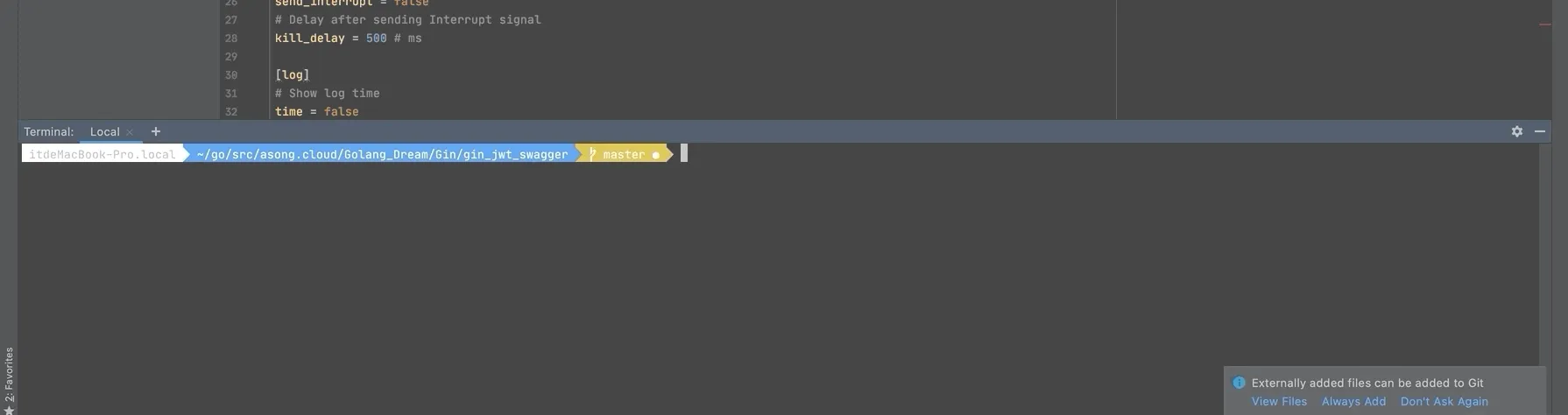
5. gin
github地址:https://github.com/codegangsta/gin Star:3.4K
gin是用于实时重新加载Go Web应用程序的简单命令行实用程序。只需gin在您的应用程序目录中运行,您的网络应用程序将 gin作为代理提供。gin检测到更改后,将自动重新编译您的代码。您的应用在下次收到HTTP请求时将重新启动。
gin 坚持“沉默就是黄金”的原则,因此,只有在出现编译器错误或在错误发生后成功进行编译时,它才会抱怨。
安装
1$ go get github.com/codegangsta/gin
2# Then verify that gin was installed correctly:
3$ gin -h
使用
1$ gin run main.go
Options:
1 --laddr value, -l value listening address for the proxy server
2 --port value, -p value port for the proxy server (default: 3000)
3 --appPort value, -a value port for the Go web server (default: 3001)
4 --bin value, -b value name of generated binary file (default: "gin-bin")
5 --path value, -t value Path to watch files from (default: ".")
6 --build value, -d value Path to build files from (defaults to same value as --path)
7 --excludeDir value, -x value Relative directories to exclude
8 --immediate, -i run the server immediately after it's built
9 --all reloads whenever any file changes, as opposed to reloading only on .go file change
10 --godep, -g use godep when building
11 --buildArgs value Additional go build arguments
12 --certFile value TLS Certificate
13 --keyFile value TLS Certificate Key
14 --logPrefix value Setup custom log prefix
15 --notifications enable desktop notifications
16 --help, -h show help
17 --version, -v print the version
项目演示
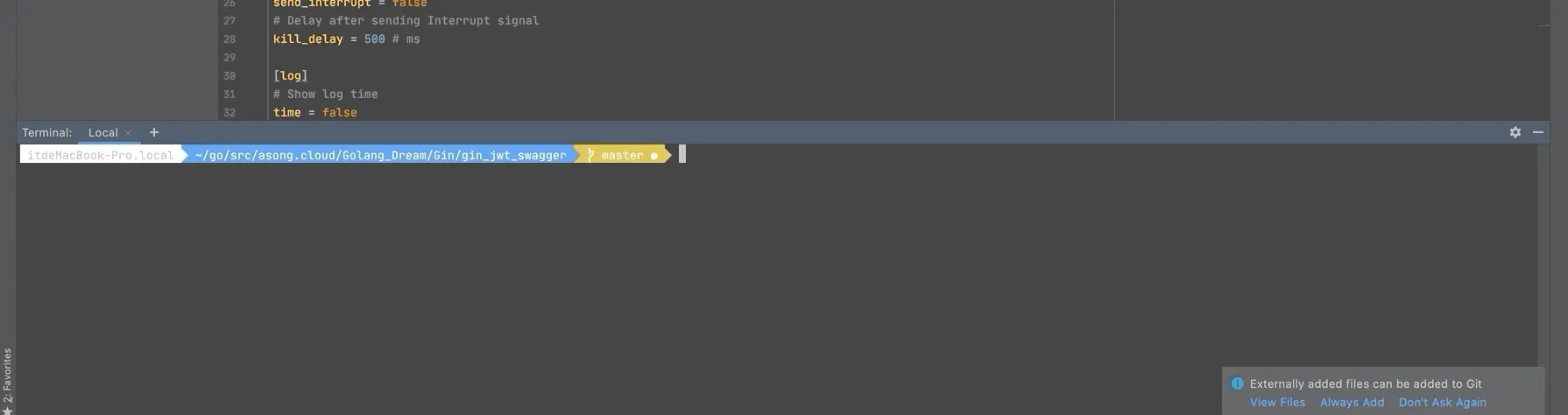
6. realize
github地址:https://github.com/oxequa/realize Star:3.8K
realize是Golang的实时重载和任务运行器。它主要功能如下:
- 高性能实时刷新。
- 同时管理多个项目。
- 通过自定义扩展名和路径观看。
- 支持所有Go命令。
- 在不同的Go版本之间切换。
- 项目的自定义环境变量。
- 在文件更改前后或全局执行自定义命令。
- 将日志和错误导出到外部文件。
- 分步项目初始化。
- 重新设计的面板,显示构建错误,控制台输出和警告。
安装
1$ go get github.com/oxequa/realize
我直接这么安装失败了,出现了错误,我的GO版本是1.14,所以使用如下方式安装成功:
1$ GO111MODULE=off go get github.com/oxequa/realize
使用
1# 首先进行初始化 默认配置即可
2$ realize init
3# 执行项目
4$ realize start
5# 添加命令
6$ realize add
7# 删除命令
8$ realize init
Options:
1--name="name" -> Run by name on existing configuration
2--path="realize/server" -> Custom Path (if not specified takes the working directory name)
3--generate -> Enable go generate
4--fmt -> Enable go fmt
5--test -> Enable go test
6--vet -> Enable go vet
7--install -> Enable go install
8--build -> Enable go build
9--run -> Enable go run
10--server -> Enable the web server
11--open -> Open web ui in default browser
12--no-config -> Ignore an existing config / skip the creation of a new one
Examples:
1$ realize start
2$ realize start --path="mypath"
3$ realize start --name="realize" --build
4$ realize start --path="realize" --run --no-config
5$ realize start --install --test --fmt --no-config
6$ realize start --path="/Users/username/go/src/github.com/oxequa/realize-examples/coin/"
realize 使用方法比较多,感兴趣的可以去官方文档学习。
项目演示
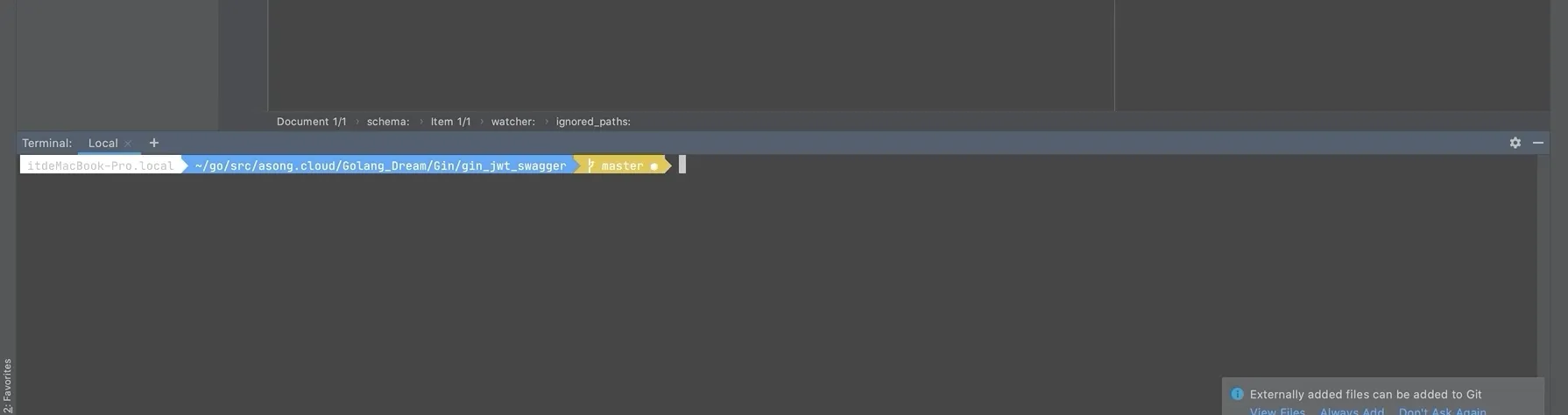
推荐往期文章: